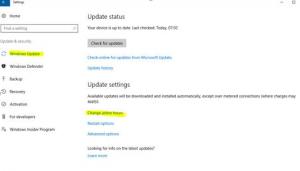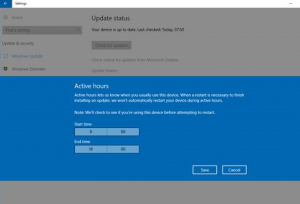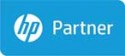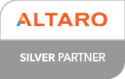Ever been in the middle of working on something really important or to a tight deadline and your laptop/computer decides to do a security update that you can’t stop?
It can be really annoying and disruptive, but in this age of data theft via unsecure systems, these updates are vital, as important as checking if you have locked your windows and doors before you go to bed or leave the house.
Most people are aware that these updates need to happen, the annoyance and disruption comes when you can’t choose when they happen.
This is set to change as Microsoft have announced that they will allow Windows 10 users to choose when their security updates are installed once they arrive, rather than enforcing them straightaway.
Microsoft have said in a recent blog that people using Windows 10 devices will be able to schedule an update within three days of receiving the notification.
John Cable, a director of program management at Microsoft has said:
“What we heard back most explicitly was that you want more control over when Windows 10 installs updates,”
“We also heard that unexpected reboots are disruptive if they happen at the wrong time.”
This new 3-day window has been designed to give people more control over when updates occur, as well as delaying the day they happen, they can also change the time.
Although this is great for the user, this does bring some security issues. Delaying these vital updates leaves you vulnerable to hackers. The updates often have critical security fixes in them that you would want on your system as soon as possible. Delaying this leaves you open to risk.
Apple customers can already delay Mac Operating System updates or opt for them to be automatically installed overnight – which includes carrying out any essential reboots.
Depending on the version of Windows 10 you have, there is already a way to change the time that an update happens to avoid accidental reboots. Simply click bottom left of your screen (the windows icon), choose settings and then ‘Update and Security’, click on Windows Update and on the right hand side about half way down the page you will see ‘Change active hours’. Select a timeframe when you know your PC or laptop will be on, that will cause the least disruption. The device has to be on for an update to install.