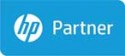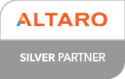“In Outlook 2010, all of my options were reset to their defaults and when I change them, the changes don’t stick. As soon as I close my Outlook and restart it, everything is back to its default”
Customers report that installing KB 3114409 forces Outlook to start in safe mode when in fact this update was supposed to do the complete opposite. Microsoft intended the update to help customers keep Outlook 2010 from starting in safe mode.
Microsoft has stopped the patch as of Wednesday morning, so you will be pleased to know you won’t be forced to install again.
If you have this issue you need to uninstall the update for it to return back to your previous settings.
How to uninstall this update
Windows 10
- Go to Start, enter View Installed Updates in the Search Windows box, and then press Enter.
- In the list of updates, locate and then select update KB3114409, and then select Uninstall.
- Windows 8 and Windows 8.1
- Swipe in from the right edge of the screen, and then select Search. If you’re using a mouse, point to the lower-right corner of the screen, and then select Search.
- Enter windows update, select Windows Update, and then select Installed Updates.
- In the list of updates, locate and then select update KB3114409, and then select Uninstall.
- Windows 7, Windows Vista and Windows XP
- Go to Start, enter Run, and then select Run.
- Enter Appwiz.cpl, and then select OK.
- Use one of the following procedures, depending on the operating system that you’re running.
- Windows 7 and Windows Vista
- Select View installed updates.
- In the list of updates, locate and select update KB3114409, and then select Uninstall.
-
- Windows XP
- Select the Show updates check box.
- In the list of updates, locate and select update KB-3114409, and then select Remove.
If you have any problems, questions or you not sure on how to fix this issue then do not hesitate to contact us at Smart on 01242 580654 or email at info@smart-computers.co.uk.